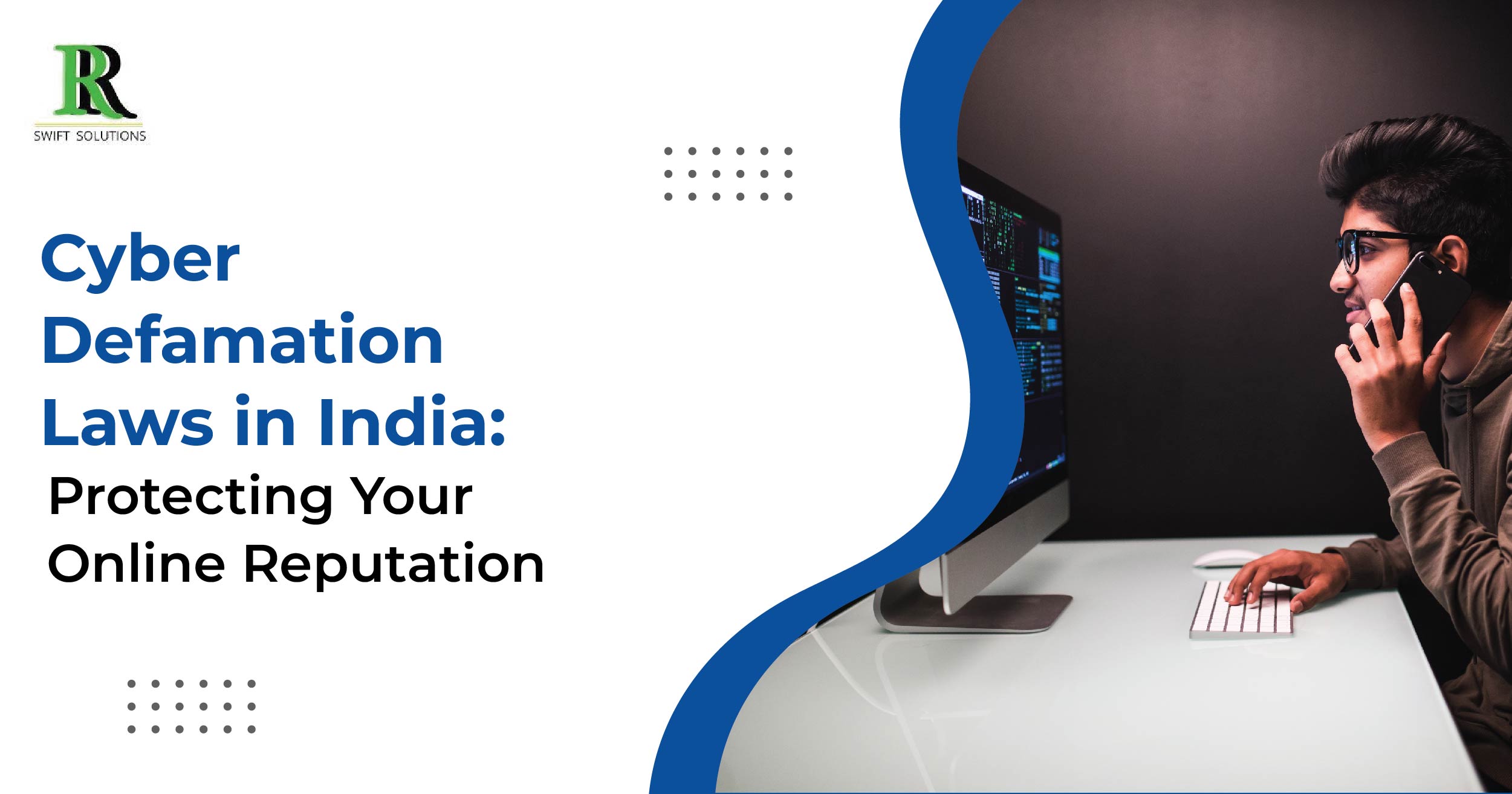Interview Questions on Reports and Dashboards in Salesforce
Salesforce, a leading Customer Relationship Management (CRM) platform, empowers businesses with a myriad of tools, and among its standout features are reports and dashboards. These functionalities offer vital insights into business operations and performance. For Salesforce professionals, mastering the art of designing, creating, and managing reports and dashboards is crucial.
As you prepare for a Salesforce interview, a solid understanding of the questions pertaining to these elements becomes paramount. This blog will furnish you with a comprehensive list of over 60 interview questions, ensuring you are well-prepared to showcase your expertise.
List of 60+ Interview Questions on Reports and Dashboards in Salesforce
Here’s a goldmine of 60+ interview questions on reports and dashboards in Salesforce, each accompanied by detailed answers. These questions cover everything from the basics to advanced techniques, providing a holistic view of what you might encounter during your interview. Dive in, practice, and bolster your confidence to tackle any question that comes your way.
1. What is the difference between a report and a dashboard in Salesforce?
A report in Salesforce is a representation of data in a tabular or summary format, providing insights into specific records or datasets. In contrast, a dashboard is a visual representation of multiple reports and metrics, allowing users to monitor key performance indicators (KPIs) and trends at a glance.
2. How do you create a new report in Salesforce?
To create a new report in Salesforce, navigate to the Reports tab, click on “New Report,” select the desired report type (e.g., Tabular, Summary, Matrix), specify the report criteria and filters, customize the report layout, and then save the report.
3. What are the different types of reports available in Salesforce?
Salesforce offers various types of reports, including Tabular reports, Summary reports, Matrix reports, Joined reports, and Custom reports. Each type serves different purposes and provides unique ways to visualize and analyze data.
4. How do you filter data in a report?
In Salesforce reports, data can be filtered by adding filter criteria to the report. Users can specify filter conditions based on fields, operators, and values to refine the dataset displayed in the report results.
5. What is the purpose of a dashboard in Salesforce?
The primary purpose of a dashboard in Salesforce is to provide a visual snapshot of key metrics and performance indicators, allowing users to monitor business operations and make informed decisions. Dashboards aggregate data from multiple reports into customizable components for easy visualization.
6. How do you create a new dashboard in Salesforce?
To create a new dashboard in Salesforce, navigate to the Dashboards tab, click on “New Dashboard,” specify the dashboard properties and components, add existing reports or create new components, arrange the layout, and then save the dashboard.
7. What are the different types of dashboard components in Salesforce?
Salesforce offers various types of dashboard components, including Charts, Gauges, Tables, Metrics, Visualforce pages, and Custom components. These components can be customized and arranged to visualize different types of data.
8. How do you add a report to a dashboard?
To add a report to a dashboard in Salesforce, edit the dashboard, click on “Add Component,” select the report component type, choose the desired report from the list, configure the display settings, and then save the changes to the dashboard.
9. How do you create a custom-related list on a dashboard?
Custom-related lists on dashboards can be created using Visualforce pages or Custom Lightning components. Developers can build custom components to display related records based on specific criteria and add them to the dashboard layout.
10. What is the difference between a standard report and a custom report in Salesforce?
A standard report in Salesforce is a predefined report template provided by the platform, whereas a custom report is created by users to meet specific reporting requirements. Custom reports offer more flexibility and customization options compared to standard reports.
11. How do you create a report using a join?
In Salesforce, reports can be created using joins by utilizing the Joined report type. When creating a report, select the Joined report type, specify the primary report type and secondary report type to join, define the report criteria and filters, and then customize the report layout as needed.
12. What is a dashboard layout in Salesforce?
A dashboard layout in Salesforce defines the arrangement and organization of dashboard components, including charts, tables, and metrics. It determines how these components are displayed on the dashboard, allowing users to customize the layout to suit their preferences and requirements.
13. How do you create a dashboard layout in Salesforce?
To create a dashboard layout in Salesforce, navigate to the Dashboard editor, select the desired dashboard, click on “Edit,” choose the layout template or create a custom layout, drag and drop components onto the layout, adjust the component sizes and positions, and then save the changes to the dashboard.
14. What are the different types of chart types available in Salesforce reports?
Salesforce reports offer various chart types for visualizing data, including Bar charts, Pie charts, Line charts, Donut charts, Funnel charts, Scatter charts, and Radar charts. Each chart type serves different visualization purposes and can be selected based on the data being analyzed.
15. How do you create a bar chart in Salesforce?
To create a bar chart in Salesforce, run a report that includes data suitable for bar chart visualization, select the Bar chart option when customizing the report layout, specify the grouping and summarization criteria, and then save the report with the bar chart visualization.
16. How do you create a pie chart in Salesforce?
To create a pie chart in Salesforce, run a report that includes data suitable for pie chart visualization, select the Pie chart option when customizing the report layout, specify the grouping and summarization criteria, and then save the report with the pie chart visualization.
17. How do you create a line chart in Salesforce?
To create a line chart in Salesforce, run a report that includes data suitable for line chart visualization, select the Line chart option when customizing the report layout, specify the grouping and summarization criteria, and then save the report with the line chart visualization.
18. What is data validation in Salesforce reports?
Data validation in Salesforce reports refers to the process of ensuring the accuracy, consistency, and integrity of the data displayed in the report results. It involves verifying that the data meets predefined criteria and standards to ensure its reliability for decision-making purposes.
19. How do you validate data in a Salesforce report?
Data validation in Salesforce reports can be achieved by applying filters, summary formulas, and conditional highlighting to the report results. By setting criteria and conditions, users can identify and address any data inconsistencies or discrepancies present in the report.
20. What is a report template in Salesforce?
A report template in Salesforce is a predefined format or layout used to create consistent and standardized reports. It includes placeholders for report fields, filters, and other elements, allowing users to quickly generate reports with a predefined structure.
21. How do you create a report template in Salesforce?
To create a report template in Salesforce, design a report layout with placeholders for report fields and filters, configure the desired formatting and styling options, and then save the report as a template. Users can then use this template as a basis for creating new reports with a consistent format and structure.
22. How do you share a report with others in Salesforce?
To share a report with others in Salesforce, open the report, click on the “Share” button, specify the users or groups with whom you want to share the report, define the access level (e.g., view, edit), and then save the sharing settings. Shared reports can be accessed by authorized users from their Reports tab or dashboard.
23. What is report caching in Salesforce?
Report caching in Salesforce is a feature that stores the results of a report query in memory for a specified period. This helps improve report performance by reducing the need to re-query the database each time the report is run, especially for frequently accessed or large reports.
24. How do you enable report caching in Salesforce?
Report caching in Salesforce is enabled by default for most reports. However, users can adjust the caching settings by navigating to the report properties, selecting the “Cache Report” option, and specifying the cache duration and refresh behavior based on their requirements.
25. What is a dashboard folder in Salesforce?
A dashboard folder in Salesforce is a container used to organize and manage dashboards. It allows users to group related dashboards together for easier navigation and access control. Dashboard folders can be shared with specific users or groups to control visibility and permissions.
26. How do you create a dashboard folder in Salesforce?
To create a dashboard folder in Salesforce, navigate to the Dashboards tab, click on the “Folders” link, select the parent folder where you want to create the new folder, click on the “New Folder” button, provide a name and description for the folder, and then save the folder.
27. How do you manage dashboard permissions in Salesforce?
To manage dashboard permissions in Salesforce, open the dashboard folder or individual dashboard, click on the “Share” button, specify the users or groups with whom you want to share the dashboard, define the access level (e.g., view, edit), and then save the sharing settings.
28. What is a dashboard viewer in Salesforce?
A dashboard viewer in Salesforce is a user who has been granted access to view a specific dashboard. Dashboard viewers can access the dashboard from the Dashboards tab or dashboard folder and interact with its components based on their assigned permissions.
29. How do you add a dashboard viewer in Salesforce?
To add a dashboard viewer in Salesforce, open the dashboard or dashboard folder, click on the “Share” button, specify the users or groups whom you want to grant viewing access, define the access level as “View,” and then save the sharing settings.
30. What is a dashboard editor in Salesforce?
A dashboard editor in Salesforce is a user with permission to modify and customize dashboards. Dashboard editors can add, remove, or rearrange components, as well as adjust settings and configurations to tailor dashboards to their specific needs.
31. How do you add a dashboard editor in Salesforce?
To access the dashboard editor, navigate to the “App Manager” in the Salesforce setup, edit your desired app, add the “Dashboard Editor” as a utility item, and save the changes.
32. What is a dashboard administrator in Salesforce?
A dashboard administrator in Salesforce is a user with elevated permissions responsible for managing and overseeing the configuration, sharing, and maintenance of dashboards within an organization. Dashboard administrators can control access, create and organize dashboard folders, and provide support to users regarding dashboard-related issues.
33. How do you add a dashboard administrator in Salesforce?
To add a dashboard administrator in Salesforce, navigate to the user’s profile or permission set, grant the “Manage Dashboards” permission, and assign appropriate roles or groups that require administrative access to dashboards.
34. How do you delete a dashboard in Salesforce?
To delete a dashboard in Salesforce, open the dashboard, click on the dropdown arrow next to the dashboard name, select “Delete,” confirm the deletion when prompted, and then save the changes. Alternatively, navigate to the Dashboards tab, select the checkbox next to the dashboard name, click on “Delete,” and confirm the deletion.
35. How do you edit a dashboard in Salesforce?
To edit a dashboard in Salesforce, open the dashboard, click on the “Edit” button, make the desired changes to the dashboard components, layout, or settings, and then save the changes. Users with appropriate permissions can customize the dashboard to meet specific requirements.
36. How do you clone a dashboard in Salesforce?
To clone a dashboard in Salesforce, open the dashboard you want to clone, click on the dropdown arrow next to the dashboard name, select “Clone,” provide a name and description for the cloned dashboard, specify the folder location, and then save the cloned dashboard. This creates a copy of the original dashboard with the same configuration and settings.
37. What is a report snapshot in Salesforce?
A report snapshot in Salesforce is a static snapshot of report data captured at a specific point in time. It allows users to view and analyze historical data without impacting the original report. Report snapshots are useful for tracking changes over time and comparing data trends.
38. How do you create a report snapshot in Salesforce?
To create a report snapshot in Salesforce, open the report you want to snapshot, click on the “Run Report” button, select the “Schedule Future Runs” option, specify the frequency and timing for the snapshot, and then save the schedule. Salesforce will generate and store the snapshot data according to the specified schedule.
39. How do you schedule a report to run automatically in Salesforce?
To schedule a report to run automatically in Salesforce, open the report, click on the “Schedule Future Runs” option, specify the frequency (e.g., daily, weekly) and timing for the report to run, configure the recipient list for the report, and then save the schedule. Salesforce will automatically run the report according to the specified schedule and email the results to the recipients.
40. What is a report subscription in Salesforce?
A report subscription in Salesforce is a feature that allows users to receive scheduled reports via email at regular intervals. Users can subscribe to reports they want to receive, specify the frequency and timing for the report delivery, and customize the email settings to include additional recipients or messages.
41. How do you create a report subscription in Salesforce?
To create a report subscription in Salesforce, open the report you want to subscribe to, click on the “Subscribe” button, specify the frequency (e.g., daily, weekly) and timing for the report delivery, configure the email settings, and then save the subscription. Salesforce will automatically send the scheduled report to the subscribers via email according to the specified schedule.
42. How do you view a report in Salesforce?
To view a report in Salesforce, navigate to the Reports tab, select the desired report from the report list, and then click on the report name to open and view the report details. Users can also access reports from dashboard components or search for specific reports using the search bar.
43. How do you export a report in Salesforce?
To export a report in Salesforce, open the report you want to export, click on the “Export” button, select the desired export format (e.g., Excel, CSV, PDF), specify any additional export options, and then save the exported file to your local device.
44. How do you print a report in Salesforce?
To print a report in Salesforce, open the report you want to print, click on the “Print” button, adjust the print settings as needed (e.g., page orientation, paper size), and then click on the “Print” button to generate a printable version of the report.
45. What is a dashboard layout manager in Salesforce?
A dashboard layout manager in Salesforce is a user with permission to customize and manage dashboard layouts, including adding, removing, or rearranging components, adjusting component sizes and positions, and configuring dashboard settings.
46. How do you become a dashboard layout manager in Salesforce?
To become a dashboard layout manager in Salesforce, users must be granted the appropriate permissions by their Salesforce administrator. Dashboard layout manager permissions can be assigned through profile settings or permission sets, allowing users to customize and manage dashboard layouts as needed.
47. What is a report writer in Salesforce?
A report writer in Salesforce is a user responsible for creating, designing, and customizing reports within the Salesforce platform. Report writers have expertise in data analysis and reporting, and they play a crucial role in generating insights and informing decision-making processes based on report data.
48. How do you become a report writer in Salesforce?
To become a report writer in Salesforce, users should develop proficiency in creating and customizing reports using Salesforce’s reporting tools and features. They can enhance their skills through training, practice, and hands-on experience with report creation and analysis.
49. What is a report designer in Salesforce?
A report designer in Salesforce is a user with advanced skills in designing and customizing complex reports to meet specific business requirements. Report designers leverage Salesforce’s reporting capabilities to create visually appealing and insightful reports that provide valuable insights into business performance and trends.
50. How do you become a report designer in Salesforce?
To become a report designer in Salesforce, users should acquire in-depth knowledge of Salesforce reporting features, including report types, filters, formulas, and visualization options. They can gain expertise through training, certifications, and practical experience in designing and customizing reports for various business needs.
51. What is a dashboard developer in Salesforce?
A dashboard developer in Salesforce is a user with expertise in designing, building, and customizing dashboards to visualize and analyze data effectively. Dashboard developers leverage Salesforce’s dashboard tools and components to create interactive and informative dashboards that help drive business insights and decision-making.
52. How do you become a dashboard developer in Salesforce?
To become a dashboard developer in Salesforce, users should familiarize themselves with Salesforce’s dashboard features, including dashboard components, layouts, and data sources. They can enhance their skills through training, certifications, and hands-on experience in designing and developing dashboards for different business use cases.
53. What is a report analyst in Salesforce?
A reporting analyst in Salesforce is a user responsible for analyzing and interpreting report data to derive actionable insights and recommendations for business improvement. Report analysts leverage their expertise in data analysis and reporting to identify trends, patterns, and anomalies in report data and provide valuable insights to stakeholders.
54. How do you become a report analyst in Salesforce?
To become a report analyst in Salesforce, users should develop strong analytical skills, including data interpretation, statistical analysis, and problem-solving abilities. They can gain expertise in report analysis through training, certifications, and practical experience in analyzing and interpreting report data within the Salesforce platform.
55. What is a report administrator in Salesforce?
A report administrator in Salesforce is a user responsible for managing and overseeing the configuration, sharing, and maintenance of reports within an organization. Report administrators ensure that reports are accurately configured, securely shared, and effectively utilized to support business objectives.
56. How do you become a report administrator in Salesforce?
To become a report administrator in Salesforce, users should acquire proficiency in configuring and managing reports using Salesforce’s reporting tools and features. They can gain expertise through training, certifications, and hands-on experience in administering reports for various business needs.
57. What is a report manager in Salesforce?
A report manager in Salesforce is a user with managerial responsibilities for overseeing the creation, distribution, and analysis of reports within a team or department. Report managers ensure that reports are aligned with business objectives, accurately reflect performance metrics, and provide actionable insights to stakeholders.
58. How do you become a report manager in Salesforce?
To become a report manager in Salesforce, users should demonstrate leadership skills, report management expertise, and a strong understanding of business objectives and metrics. They can gain managerial experience through training, certifications, and practical experience in leading report-related initiatives within their organization.
59. What is a report director in Salesforce?
A report director in Salesforce is a senior-level executive responsible for overseeing the strategic direction and execution of report-related initiatives within an organization. Report directors provide leadership, guidance, and support to report managers and administrators to ensure that reports align with organizational goals and objectives.
60. How do you become a report director in Salesforce?
To become a report director in Salesforce, users should have extensive experience in report management, data analysis, and strategic planning. They should demonstrate strong leadership skills, decision-making abilities, and a deep understanding of business analytics principles. Advancement to a report director role typically requires a combination of experience, expertise, and leadership qualities.
Conclusion
Reports and dashboards stand as linchpins in the Salesforce platform, demanding a nuanced understanding for any professional. By delving into the interview questions and answers provided in this blog, you’ll be well-equipped to navigate your Salesforce interview. Remember, practice is key, so take these questions for a spin in your Salesforce org or with a practice exam to solidify your grasp. Best of luck with your interview!
Boost Your Career: Salesforce Online Job Support and Training by RR Swift Solutions
Looking to propel your Salesforce career forward? Meet RR Swift Solutions – your go-to for comprehensive online salesforce job support and online salesforce training. Our team of experts is poised to provide personalized guidance, assisting you in overcoming challenges in your Salesforce role. With flexible training programs covering a spectrum of topics, including reports and dashboards, we meet you at your skill level and guide you toward your career aspirations.
Our testimonials speak volumes about the success stories that have emerged from our support and training. So, why wait? Take the first step to elevate your Salesforce career today. Reach out to us, explore our online job support and training programs, and embark on a journey towards success!